It was painful trying to find a simple, step-by-step walkthrough of how to flash a Verizon Samsung Galaxy Nexus LTE to PagePlus. I was sick of the $60 wireless bill – unlimited data couldn’t even justify it anymore – and $27/mo for essentially the same coverage, more minutes and texts than any sane person needs (1200 and 3000, respectively), and 500MB on 3G was an easy pill to swallow. Getting $400 for my unlimited data plan on eBay didn’t hurt, either.
The biggest hurdle lay in the fact that 4G phones such as the nexus aren’t officially supported. A bit of work under the hood is required, so to speak, and the mechanics don’t come cheap. Before I began the perilous task, I decided I’d document it and save the world a few hundred wasted hours of searching, reading and screwing up. Here it is:
Prepare your PagePlus Account
- Register your phone with PagePlus. I chose to go through Kitty Wireless, an authorized dealer, as they will take care of monthly billing with the 1200 Plan. I’m also a member of the Level 2 “Crazy Kitty PIN Rebate Club ” which gives a discounted rate on plans – $26.97/mo vs $29.99/mo – it adds up over time, especially with multiple lines. This club is only offered at select times during the year, and costs a one-time fee of $100 to join.
- Make sure to supply the MEID correctly when your register your device – you need to remove the last digit (because it is 4G capable) for the order to go through. For example,mine was 990000xxxxxx223. I supplied 990000xxxxxx22. Should end up being 14 digits instead of 15.
- Wait for the order confirmation email. You’ll need the following: Phone # (MDN), MIN (MSID), and SID. For the SID, you need to call PagePlus at 800-550-2436. Expect to wait a while.
- Make sure you have a Verizon 4G LTE SIM card. If you want to be sure you won’t have trouble, get a new one. Leave it out for now. It makes things easier.
UPDATE: This guide (and all others) should get you at least 1X data on your Galaxy Nexus. It is unlikely, if not impossible, that you will have 3G without the use of a donor phone. I certainly did not. If you wish to have 3G data, than there is an extra step:
5. Acquire a donor phone. This can be any Verizon dumbphone (that supports 3G) or any 3G ONLY smartphone. You may already have one in a drawer somewhere. If not, do a quick google search to make sure the one you are buying is compatible with DFS or CDMA Workshop. I used a Samsung Convoy (SCH-u640).
Please read my guide for the donor process before continuing below. You can always do this later, but you may have to repeat some of the below steps again.
Prepare your Computer
- Download this file (404MB). It contains everything necessary for the process.
- Install the 32-bit or 64-bit Samsung USB drivers
- Install ETS
- Install Galaxy Nexus Toolkit (optional if you already have your phone rooted, bootloader is unlocked, and you have ClockworkMod recovery or similar installed)
Now…the Phone
Your nexus needs to have an unlocked bootloader. I’ll cover that first, so if you’ve been using custom ROMs up to this point, you can skip to part 2.
Part 1 – Unlock the Bootloader
- Enable USB Debugging. Settings –> About Phone –> Tap “Build Number” 7 times to enable the development menu. Then go to it (Settings –> Development) and make sure Enable USB Debugging is checked.
- Turn off the phone.
- Enter FastBoot: While off, hold both volume buttons and the power button.
- Plug phone into computer and start Galaxy Nexus Toolkit.
- Select your phone (ie. option 36 for Android 4.2.2) then option 8 (1 CLICK FOR ALL). Use the recommended options and proceed through the prompts to unlock the bootloader (press VOL DOWN then POWER to unlock bootloader when asked).
- Proceed to install the ClockworkMod or TWRP recovery (your preference).
- The phone is now unlocked and rooted.
Part 2 – Flash to PagePlus
- Make sure the SIM card is removed.
- Copy the folder of necessary files you downloaded earlier onto your phone.
- Enter the bootloader (Power off, then Power + Volume Up button).
- Back up Everything.
- Wipe Data, System, Cache, and Dalvik-cache
- Install EOS rom, Gapps, toroplus-for-toro-FC12 radio
- WipeDalvik-cache and reboot. Skip through all of the google registration / activation stuff.
- Unplug the phone from the computer, if it’s not already.
- Once loaded into the Android OS, do a full reset of all of your previous attempted programming, if any. Dial *#*#786#*#* and set MSL to 000000, then choose reset. Phone will reboot.
- Open the CDMA Tools app, swipe to the right and enable “USB Diagnostic Mode”
- Open the dialer, and type *#*#3282#*#*
- Edit –> Set MSL to 000000
- Others/More –> ETS Channel –> USB –> Ok
- Put the phone in Airplane Mode. Plug it in to the computer. Several VIA drivers should install (USB Hub, Modem, ETS). If they don’t, try toggling USB Diagnostic Mode in CDMA tools.
- Start ETS Tools on your computer (Run as Administrator), and plug in the phone. Look for the status to show it has connected, and that there are no errors:
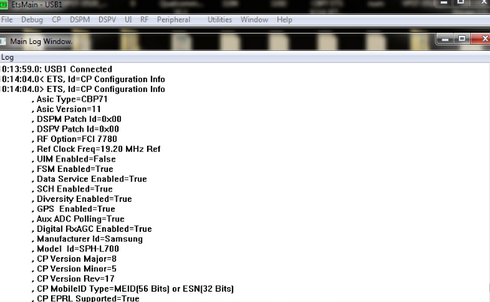
ETS Tools properly connected to the Galaxy Nexus
- Go to Utilities –> Script Utility
- Open the script.txt from the files you downloaded. Follow the instructions in the comments, replacing the first two items with the MDN (phone number), the next 3 with your MIN (MSID), and the remainder with your MDN. The last replacement is the SID, which you had to call PagePlus to get.
- Copy the contents of the text file into the ETS script window, and hit Run. Make sure no errors were reported. If you get something like Code 1=HLP_ERR_ACTIVE_PARM_PROFILE_ID, Code 2=0x00000002, it may mean the drivers didn’t install correctly. Also, try running as Administrator.
- Back in the CDMA Tools app, swype all the way to the right. Change the directory from /data/media/ to /sdcard/ and flash the 52896 prl.
- Reboot to recovery. Once again, wipe Data, System, Cache, and Dalvik-cache. Flash your ROM of choice (Paranoid Android included in the files you downloaded), and install Gapps
- Last, install the i515 3g patch
- Power off, Install your SIM card (finally), Power on.
- Activate (*611) with PagePlus. Then, dial *228, option 2 to update your PRL with Verizon. Reboot. Everything should be working: Voice, 3G Data, SMS, MMS.
Troubleshooting
INTF2 driver not installing – Install it manually via device manager – browse to C:\Program Files\SAMSUNG\USB Drivers\19_VIA_driver\amd64\VIA_USB_ETS and try the VIA ETS.
Driver for “Android 1.0” not found – choose Samsung Android Phone from the list.
Call PagePlus at (800) 550-2436 and verify your ESN / IMEI is correct and in their system. I had mistyped a digit in mine, which is why this troubleshooting section exists and is is so long :/
3G not working? Try this:
- Dial *#*#4636#*#*
- Select Phone Information
- Scroll down and change network type to CDMA auto prl
- Wait for few seconds…
- Reboot…
- Voila 3G will start
If all else fails…Nuke it from orbit. Open up Galaxy Nexus Toolkit and do a full wipe and reflash to stock android (option 9). It’ll undo all of the VZW programming (leave the sim out until you finish programming or it’ll try to reactivate your VZW sim information) and allow you a clean slate to start on. Careful – this wipes EVERYTHING, including files on the “SD Card” partition.
Acknowledgments
As it turns out, dragonhart6505 has a great walkthrough detailing the process, but it is buried in pages of fluff over at XDA. He was also generous enough to record a how-to on Youtube. I borrowed heavily from his guide to write this, but still found some areas that required a bit of trial and error. My goal was to have a clear guide I could come back to in the future if I had to do this again.
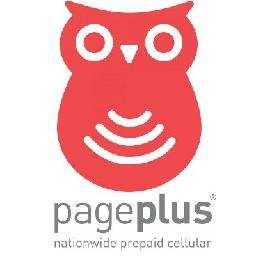
Interestingly enough, I actually went through this process back in the good old days with a Windows Mobile 6.5 HTC Touch Pro, switching it from Sprint to Verizon to take advantage of the lower price and better (non-crippled) specs of the Sprint version of the phone. The process was just as convoluted as this one, and I somehow doubt the information even exists on how to do it again. I certainly don’t remember, and didn’t have the foresight to document the process. Fool me once…


Porter
September 6, 2013 at 11:57 am
Hi! thanks for the awesome writeup! it was very useful for me. Unfortunately I keep getting stuck at the place where I run the script (I get the exact error you mention).
Ignoring the errors and continuing onwards, i get talk and text but I suspect any data is connected to those error msgs. I’ve reinstalled the drivers and uninstalled/reinstalled ETS and ran it in administrator mode but still no luck….every time i run the script i get a bunch of msgs with 1=HLP_ERR_ACTIVE_PARM_PROFILE_ID
Do you have any good suggestions or is there a page/thread that was helpful for you?
Thanks again for the awesome writeup!
Innominate
September 6, 2013 at 4:28 pm
I had this happen several times, and never really narrowed down what was causing it. Aside from what you already tried, I’d suggest attempting the flash with the radios on vs off (toggle Airplane mode) or with the SIM card in vs out.
Also, might have some luck reading these:
http://forum.xda-developers.com/showthread.php?t=1898636
http://forum.xda-developers.com/showthread.php?t=2122921
Allan Saenz
September 16, 2013 at 9:02 pm
Will 3g work at 3g speed?
Innominate
September 16, 2013 at 9:14 pm
Yes, 3G works at the same speed as it would with Verizon.
cory tubbs
October 6, 2013 at 3:13 pm
when you say to transfer the files that i downloaded previously to the phone, do I unzip those folders first? I tried to do this (w/o unzipping) and I got warnings stating that several of the files could not be transferred…I am not sure specifically which files to transfer…from which folder…can I just copy that top level folder, or do i have to dive down into each folder
Innominate
October 6, 2013 at 6:18 pm
You need to copy everything inside the “Copy to phone” folder to the root of your phone’s “SD card”. Unzip to your computer first using 7-zip.
Cory Tubbs
October 8, 2013 at 9:24 pm
Each of the .zip files contains a META-INF folder. Do I copy all of these? They seem to all be identical. Also, when I unzip the files under the ‘copy to phone’ folder, that results in 4 file folders, do I copy the folders, or the files within?
xtremophile
November 12, 2013 at 6:53 pm
Hi,
what did you do? I am getting the same massage. Any idea?
Thanks
xtremophile
November 13, 2013 at 10:58 pm
1. DO NOT unzip the installation files. You transfer them to your internal storage/sdcard as it is (in .zip format). IN TeamWin Recovery Project, only .zip file will work for installation.
2. However, by any chance, you got caught in the recovery mode with no OS installed. You can push files (rom or whatever you need) to the device with ‘adb.exe’ in recovery mode. You can have ‘adb.exe’ in xda developers website. I installed it by installing adt SDK. Just google it you’ll find it easily. And also there is another cool youtube video titled “how to push file using adb in android” explained the whole process. Once you have rom installed you’ll be able to reboot the system.
Ali Me
October 13, 2013 at 11:39 am
I try to used qpst program but phone not going in daig mode after I file *#*#3282#*#* .pls give me the dailer code for daug mode I have stock ROM 4.2 nexus i515 Verizon
Pir
October 19, 2013 at 12:21 pm
Greetings! Just wanted to say Thank You! I was able to successfully flash my vzw GN with your guide! There were a couple things that (nearly) tripped me up:
1. In TWRP, there’s no “Wipe Data” it’s “Factory Reset” instead. I guess most experts would know that, but I *almost* did a “format data” instead, which (I think) would have been bad.
Also, for the first boot into the EOS Rom, I didn’t realize that it would take so long (several minutes) so I pulled the battery and started over. I eventually just went for a walk while it sat there.
2. I wasn’t able to bring up the keypad after activating to press 2 to “update the PRL” — but 3g mobile data *is* working anyway, though I don’t know if it’s working for roaming, though that’s not really a big deal. *611 didn’t work for me either, but *228 did — though that’s not the way I’ve activated pageplus phones before, I used *22890 — which didn’t work at all after flashing the phone, which is interesting — hopefully there won’t be any problems.
So, Thank You, Thank You, THANK YOU!
Innominate
October 19, 2013 at 12:26 pm
Glad it worked for you! I found that dialing *228+ (hold down the 0) will still dial *228 but keep the keypad, rather than starting the activation screen.
Pir
October 20, 2013 at 9:35 am
Thanks, that’s good to know. I probably could have googled the answer for that, but since it worked anyway, I didn’t bother.
Richard
October 20, 2013 at 8:24 pm
Thanks for the detailed guide. Had to “nuke from orbit” after the first attempt but the second attempt went off without a hitch (no errors of any kind). I’m activated with talk/text working but still no data. The only thing different is I tried using the SIM card I already had….not a new one. You think that might be the problem?
Innominate
October 20, 2013 at 9:10 pm
Not sure, but I’d bet that if anything is working at all your SIM card isn’t the culprit.
Pir
October 20, 2013 at 9:51 pm
FWIW: data worked for me on the first go, no nuking required, and I didn’t get a new SIM card, I used the one that was in the phone already, which had been previously used on verizon.
I *think* a critical step may be setting the MDN and MIN (MSID) correctly in the script file, since they will be different if you’re using a sim card that had been previously activated, or maybe even with a blank one, I dunno exactly how that works, but I was careful to use the two different values in the proper places.
Richard
October 21, 2013 at 7:02 pm
You know….I was careful when entering the numbers in the script cause I had read that the MIN(MSID) was not the same as your phone number. I called PagePlus and had them give me the MDN, MIN, and the SID. But in my case, the MIN was the same as my phone number so I asked them again and they said that was correct.
Lori
October 22, 2013 at 2:36 pm
Now that I’ve done this and have been using it for a few weeks, I’d like to use another ROM. I’m thinking I’d just like stock/rooted. I don’t want to screw it up, and I’d like to avoid having to reconfigure all my apps/settings. I’m new at this stuff (but was able to follow these steps no problem, even if I don’t really understand what they do), so I don’t know if I can flash a new ROM without wiping the whole device or not. Or if putting a new ROM will mess up Page Plus usage. Help?
Innominate
October 22, 2013 at 3:33 pm
Use Titanium Backup to back up your apps and their associated data. I like the option to create a zip file of all apps and data, which you can then flash after you flash the new ROM – saves a few steps versus re-downloading Titanium Backup and manually restoring your apps. So, make sure stuff is backed up. Then perform steps 20 and 21 in this guide (Wipe data, flash ROM, flash patch, optionally flash the zip containing your apps). You shouldn’t need to reactivate – as long as you applied the patch, everything should still work fine on PagePlus.
Richard
October 23, 2013 at 9:02 pm
This is weird. I just decided to go ahead and use the phone even without data. A couple of days later…..data mysteriously just started working. I’m not gonna question it…..just enjoy it.
Mario
October 24, 2013 at 3:57 pm
I was just about to begin this process. I went to the verizon store to get a SIM and they told me I can’t have one without activating a line. How did you guys get yours? A google search shows people selling them on eBay. Do you think that’ll work?
Innominate
October 24, 2013 at 4:01 pm
Hah, I did the same thing – actually almost got into an argument with the sales rep over the fact that they wouldn’t even let my BUY a SIM card that costs them practically nothing. He kept telling me to get one from PagePlus; I kept explaining that they don’t issue them. Finally I gave up, drove down the street to Radio Shack, and they happily sold me one for $10, no questions asked. eBay would have been an option as well, but I didn’t feel like waiting. Unbelievable…
Mario
October 24, 2013 at 4:02 pm
Wow, I searched Amazon and they are selling brand new ones for $7.50 straight from verizon wireless, not a marketplace seller. I knew that guy at the store was BSing me.
Not sure what the policy is for linking things but here they are:
http://www.amazon.com/Verizon-Wireless-LTE-MICRO-Card/dp/B006GCE5QQ
Description says it fits the Galaxy Nexus.
Mario
October 24, 2013 at 4:07 pm
I have Amazon prime so I’ll get my SIM cards on monday. If I had ordered yesterday when I found this guide I would have had them this week. ToT
Mario
October 27, 2013 at 8:44 pm
Hi, I have a question about step 9 of part 2 Flash to Page Plus. It says I have to do a full reset of all of my previous attempted programming, if any. How do I do that? And do I even need it if I hung up every time it tried to dial in automatically for programming when I put in the sim card to make sure it worked?
Mario
October 28, 2013 at 2:13 pm
The driver installer won’t run unless you run it in compatibility mode. Vista service pack 2 mode worked for me. I just hope the driver won’t give me issues too.
I’m on Win 8 Pro.
Mario
October 28, 2013 at 5:43 pm
Well, I’m going to get a professional to do this. I can’t get the drivers to work. I’ve tried like 5 different methods. Thanks anyway!
Guy
November 1, 2013 at 11:12 am
Is the phone you used a SCH-i515?
Innominate
November 1, 2013 at 6:43 pm
Yes, it is the Verizon model.
xtremophile
November 12, 2013 at 9:33 pm
Great tutorial,
Could you please clarify “Driver for “Android 1.0″ not found – choose Samsung Android Phone from the list!” I am getting the message and did not get it from where I choose Samsung Android Phone?
Any help will be highly appreciated.
Thanks
xtremophile
November 13, 2013 at 10:55 pm
never mind. It worked perfectly.
Some points to add for noobs like me:
1. DO NOT unzip the installation files before you transfer them to your internal storage/sdcard. IN TWRP only .zip file will work for installation.
2. If by any chance, you got caught in the recovery mode with no OS installed. You can push files (rom or whatever you need) to the device with ‘adb.exe’ in recovery mode. You can have ‘adb.exe’ in xda developers website. I installed it by installing adt SDK. Just google it you’ll find it easily. And also there is another cool youtube video titled “how to push file using adb in android” explained the whole process. Once you have rom installed you’ll be able to reboot the system.
xtremophile
November 13, 2013 at 11:00 pm
Thank you for the tutorial. It helped a lot along with dragonharts video tutorial. Now I am in Pageplus in Gnx4 .Thanks.
Chris
November 19, 2013 at 8:23 am
What uplink and downlink speeds are you getting? I’m only getting about 100 kbps in either direction. I was wondering if I have something configured wrong. I saw some other posts about requiring HA and AAA passwords in order to get full 3G rates of around 1 Mbps.
Innominate
November 19, 2013 at 5:35 pm
I think this would only be required if you were using a Sprint phone (and you’d then need a donor verizon phone for the AAA). Not sure how possible it is that your HA / AAA could get messed up on a verizon phone in the process of flashing radios etc. – Feel free to post back here if you end up figuring this out for your particular phone.
Chris
November 19, 2013 at 7:31 pm
I have a Verizon Galaxy Nexus. I’ll keep invstigating. Your guide was a great help in getting it configured. Do you get 1 Mbps uplink and download speeds when measured with speed test?
Innominate
November 19, 2013 at 7:50 pm
I’ll have to go run a test somewhere I get a strong signal – I can’t actually recall getting anywhere near 1mbps since switching to PagePlus, but perhaps I just ignored this because I was coming from Verizon 4G and anticipated slow speeds. Your comment has made me want to look into this further.
Innominate
November 21, 2013 at 9:09 pm
Tested today with max bars of signal. 100Kbps up/down. Looks like it’s still on 1x despite the 3G icon. According to a post on XDA, “a Verizon UIM is needed to activate the 3G auth, and the phone has to be with a combined radio ( Sprint CDMA and Verizon LTE).” Of course, flashing a different radio may require going through the whole process again if the PagePlus settings are overwritten:
1) http://forum.xda-developers.com/showpost.php?p=30474620&postcount=362
2) http://forum.xda-developers.com/showpost.php?p=30859129&postcount=389&nocache=1&z=7901766402646899
3) http://forum.xda-developers.com/showpost.php?p=30942870&postcount=400&nocache=1&z=6948375827632844
4) http://forum.xda-developers.com/showthread.php?t=1696621
5) http://forum.xda-developers.com/showpost.php?p=27080787&postcount=3
If I get this working myself, I’ll update the post.
Will
November 25, 2013 at 2:07 pm
Any luck on getting speeds over 100kb/s? I tried your tutorial (thanks! BTW), but data speeds are horrible on PP and I’m thinking of selling my GNEX and porting out next month if I can’t get proper 3G speeds. I’m in NYC, so speeds should be fast.
Innominate
December 3, 2013 at 11:38 pm
It’s working!!!! https://azueve.com/technology/3g-data-pageplus-donor-ha-aaa-keys/
troy
January 19, 2016 at 3:16 am
do you still flash galaxy nexus to page plus??if so please let me know… [email protected]
John
November 20, 2013 at 6:34 pm
Hi thanks for the very detailed instructions. Everything seemed to work great until I programmed the phone. now it won’t make any calls…when I dial *228 again now it says you may need to find an area with better coverage(near a window or outside)
Any idea what I did wrong??
Thanks
John
November 22, 2013 at 7:59 pm
to add to that- I can send and receive text messages
John
November 22, 2013 at 8:51 pm
Cant nuke it — Ive tried downloading stock android through the toolkit but it keeps saying – checksum of the image does not match the checksum in the toolkit database.
I dont want a bricked phone… any suggestions?? any other download source?
Melamb13
November 26, 2013 at 6:16 pm
I’m getting the same message and am hesitant to proceed. Please help.
rodney
November 23, 2013 at 4:10 pm
why is a sim needed i have an iphone 4s on a page plus 55 plan that i want to swap out a google nexus i515
xtremophile
December 2, 2013 at 9:08 pm
sim needed to get the 3G
John Altounji
November 26, 2013 at 12:16 pm
toolkit gets stuck at #5 part 1. After the warning it says , then nothing. I tried to unplug and replug the usb cable. Do you suggest anything else? Thank you
Mark Lamb
November 26, 2013 at 8:20 pm
When I attach the phone in Fastboot mode it is not recognized by my computer. VERY frustrating.
Andrew
January 2, 2014 at 9:40 am
If you’re still having problems with this, I had all kinds of self-inflicted driver issues that required using USBDeview to clear out all traces of Galaxy Nexus/Samsung devices and re-installing the drivers using the toolkit.
John A
November 26, 2013 at 11:58 pm
When I run ETS then utility script I get the following error messages:
1) Failed to update the system registry. Please Try using regedit
2) Unable to get class id for ETSmain.IAutoScript
Andrew
January 2, 2014 at 9:35 am
Try running ETS as an administrator. I believe those are the same errors I saw until I did.
Melamb13
November 27, 2013 at 8:58 am
Anybody out there? my phone will not connect by USB in fast boot mode, I have the USB debugging checked. HELP! PLEASE! I’ve got a brick…
Melamb13
November 27, 2013 at 12:10 pm
Okay I manually loaded the fast boot drivers through control panel and the toolkit worked but stopped short with a waiting on device. It seems this POS won’t talk to the computer after it boots now! GRRRRRRR!
vWade79
November 27, 2013 at 3:36 pm
Hi,
I had successfully flashed my phone to PagePlus one year ago and it has been working perfectly. I am now wanting to sell my phone and was wondering whether I need to do something when the buyer wants to use it on sprint(i had the SCH-L700). It should be the same process as Verizon.
Thanks.
Dragonhart6505
December 11, 2013 at 2:40 pm
WOAH! thanks for the recognition bro! glad i was able to help out ^_^
Innominate
December 11, 2013 at 6:19 pm
I’d probably still be stuck if not for your posts / vid. Thank YOU!
Dragonhart6505
December 12, 2013 at 2:58 pm
np bro ^_^
Jimskie
December 21, 2013 at 11:15 pm
Any help with flashing an Esteem out of MetroPCS available? You seem to be very knowledgeable in that area…
Andrew
January 2, 2014 at 9:32 am
Thanks for posting this.
After wrangling driver issues and several attempts at wiping and flashing I now have voice and text (no 3g needed here), but some of the settings don’t stick after rebooting or switching airplane mode on and off. As a result, the radio shows completely blank and my service doesn’t work. I can get the radio to connect again by dialing *#*#4636#*#* and changing the preferred network type under “Phone info”. Any suggestions?
Innominate
January 2, 2014 at 3:19 pm
Possibly try a different ROM – I had similar issues (radio info showing blank) with certain ROMs.
Eric
January 3, 2014 at 11:30 am
I’m having a serious issue getting the INTF2 driver to install. I’m using Win7 64bit, stock USB cable, I’ve gotten all the way through the rest of the process 3 times and get stuck here every time. I also tried 3 other computers running everything from WinXP, Win7, and Win8 and NONE of these will install the INTF2 driver even though I’ve downloaded and installed the “SAMSUNG_USB_Driver_for_Mobile_Phones_15160.exe” and tried manually installing the “19_VIA_driver” on each computer with no success. It just says it can’t find driver software for your device. Been working on this for about 3 days and I’ve searched the net up an down for anything and all I can find is “Turn off fastcharge” which wasn’t on in the first place, and this thread “http://forum.xda-developers.com/showthread.php?t=2122921” which doesn’t seem to work on the Nexus. Any suggestions would be awesome.
Tony Escalera
January 5, 2014 at 7:31 pm
Followed every step. Talk/text/data working. Just one problem, my phone will only receive calls when it isn’t on sleep. Please help.
britton
January 10, 2014 at 9:47 pm
INTF2 driver will only work on windows xp but it is not needed for flashing on ets. if you need any help with any thing else . let me know
britton
January 10, 2014 at 9:50 pm
also ignore all 1=HLP_ERR_ACTIVE_PARM_PROFILE_ID, Code 2=0×00000002 errs with the donor free script if you are using donor method.
britton
January 10, 2014 at 9:51 pm
errors*
himach
January 28, 2014 at 1:40 pm
I am having the same issue as some of the users above. After I programmed the phone, I can send/receive text messages, I can use data but I can’t make/receive a call at all. When I dial *228 it says you may need to find an area with better coverage(near a window or outside).
Any idea suggestions/solutions will be higly appreciated.
Jay
January 29, 2014 at 2:20 pm
Thanks to you and Dragonhart for all the information! I do have one question. Does anyone else seem to have issues with not always receiving their incoming calls? I first noticed it one day when my wife said she tried to call twice and it went to voicemail. I had the phone on the entire time. I started using google voice from my email to test it out. Seems like maybe 8 out of 10 times the call will come through. Any thoughts?
Kami s Damms
February 4, 2014 at 8:45 pm
I’m having the same issue with not receiving calls. I also have crappy service when my kids’ 3g phones are fine. I need help.
Jay
February 9, 2014 at 11:31 am
Any luck? I have been researching everything possible and have not found a solid solution. Im thinking of starting from scratch with a new sim card. The first time I did this whole process I used the sim card that was already included with the phone.
Amoliski
February 19, 2014 at 4:55 pm
Following along, thank you so much for this guide!
Problems I encountered:
Phone not showing up in the Toolkit:
Use option 1 after selecting the phone from the list to use the tool to install the correct drivers.
Etsmsg.txt missing alert when trying to run EtsMain.exe:
Download and drop this txt file into the ETS install directory
http://dl.xda-developers.com/attachdl/4bcae05a3ff2597dc96597af73cc2e5e/53050f6a/1/1/8/4/2/5/1/EtsMsg.zip
ETS Not connecting, INTF2 missing driver in Device Manager > Other Devices
I gave up on getting these drivers to play nicely and ended up installing the tools on a 32 bit Win7 VM. VMWarePlayer is free. To make it pass the USB connection through, the option is Player > Removable Devices > CDS7 (or Galaxy Nexus) > Connect. I had to toggle USB Diagnostics on and off, but it picked it up the second time. I also didn’t have to go find the Etsmsg.txt file, so that’s another problem avoided.
disqus_HhpE5PldES
June 1, 2014 at 1:38 pm
Can you help me get connected to ETS? Very frustrated now, and would appreciate any help you can give.
s1x8
June 4, 2014 at 11:44 pm
Thanks for the guide, but the driver problem is a big issue for me. Running WIN 7 Pro, and can’t use ETS. Exhumed a WIN XP Pro laptop and tried with roughly the same results, driver problems. I can’t get around the fact that there are many driver issues in this VIA software. Android toolkit is working. Would be nice to actually go all the way through this, but it’s looking impossible. Anybody with some insight care to help?
Demigh0d
July 4, 2014 at 10:25 pm
Is EOS rom required for the flash? I’ve been fighting with this off and on for several months and cannot get the adb drivers (under Windows 8.1) to recognize the device when the EOS rom is installed. Works fine using a stock rom.
Gammicus P
July 12, 2014 at 8:49 pm
I followed this guide to the letter – in particular the part about replacing the first two instances in the script with the phone and the next three 3 with the MSID (mine were unique numbers) – and it worked perfectly. I was using Windows 8.1 with UAC disabled, but I still made sure to run EOS as administrator.
I hardly ever make any comments on the internet, but this was so incredibly helpful for me that I wanted to make sure to thank the author and tell him how much I appreciated him collecting the info and providing this guide for us. The XDA forums can take hours and hours to sift through before you get all the info and details you need to do something like this. You have saved me time and money and I can’t thank you enough. I love you man!
John
July 24, 2014 at 7:49 pm
Would this work for other phones? I’m trying to flash a gently-used Verizon Kyocera Hydro Elite to PagePlus. I have CDMA Workshop and the drivers installed. If not, any help?
Xin Wang
September 8, 2014 at 9:36 pm
I had difficulty in writing MDN MIN into the programming -> general tab. Every time I fill in MDN MIN and click write, I had nothing when reading back. The same thing happens to all other fields in this same tab. I can successfully write to programming -> data and programming -> mobile ip though.
What could go wrong?
Mark
September 17, 2014 at 12:28 pm
Has anyone else had trouble with the paranoidandroid rom packaged with this? I had no trouble throughout the entire process until right near the end when, like so many others, on windows7 the phone would NOT install the INTF2 driver. So, when I went to ETS and ran the script, I ALWAYS had several errors (between 3 and 5…which is strange because my experience with programming and scripts is that it’s either an error or it isn’t…I have no idea where this variable number of errors is coming from).
But…in any case…just to see, I pushed ahead to the next step, which involved installing the ParanoidAndroid rom, which INVARIABLY failed. But because I don’t really understand why each step works, I don’t know if it’s a bad rom, or it it is because of the script errors, or if the phone hates me, or what. SO, I pushed ahead again with the FIRST rom we used in this..and…while I ended up with signal, *611 went through to Verizon and not page plus, and actually it didn’t go through at all.
So, is the script problem happening because of the INTF2 driver failure?
And why is paranoidandroid failing? And what other ROMS are compatible with this? I would actually prefer to use a stock 4.2.2 rom (as this is for someone else), if the i515 patch and the script will both work with it…
A response here would be awesome and I’m sure help a ton of people…but I can only hope…